A WordPress blog or business website can grow too heavy and become slow to load. This is not ideal for the user experience or for ranking in Google, but there is an elegant and clever method on how to speed up a WordPress website for better ranking.
Your WordPress website is most likely loading too slow. Trust me, I know this from experience after working with an endless list of WordPress based blogs and company websites.
It’s common, but it’s not clever. Most people don’t know any better, but you will after reading this article.
Article Table of Contents
First – a quick checklist on how to speed up WordPress for better ranking
In this article, I will talk about ONE plugin that I use for all website cleanups. It’s called “Asset CleanUp Pro: Page Speed Booster.”
I will go through this in more detail throughout this article, but first, here’s a quick checklist of my workflow routine.
Take it on as a mission to figure out how much you can reduce the weight of your website in MB, and in turn, speed up WordPress for better ranking in Google. You will be left with a much better user experience when users are visiting your website.
This is my workflow:
- Start by installing the AssetCleanup plugin and set it up (important step)
- Fix up all over sized images and convert to “WebP” format using Imagify
- Install the WP-Optimize plugin, clean the DB, and activate caching
- Use professional hosting with SSD drives and a MEM Cache service like Siteground.
- Reconsider all plugins and remove what’s not needed
This is how I work with client websites and what I teach my students going through my Web Design training.
Whether you are a website owner or learning web design, use this article as a guide and reference.
Why is WordPress so slow and lowering my ranking?
Whether you knew it or not, the website you own or are working on is too heavy to load in the browser, but at least you know that it needs attention.
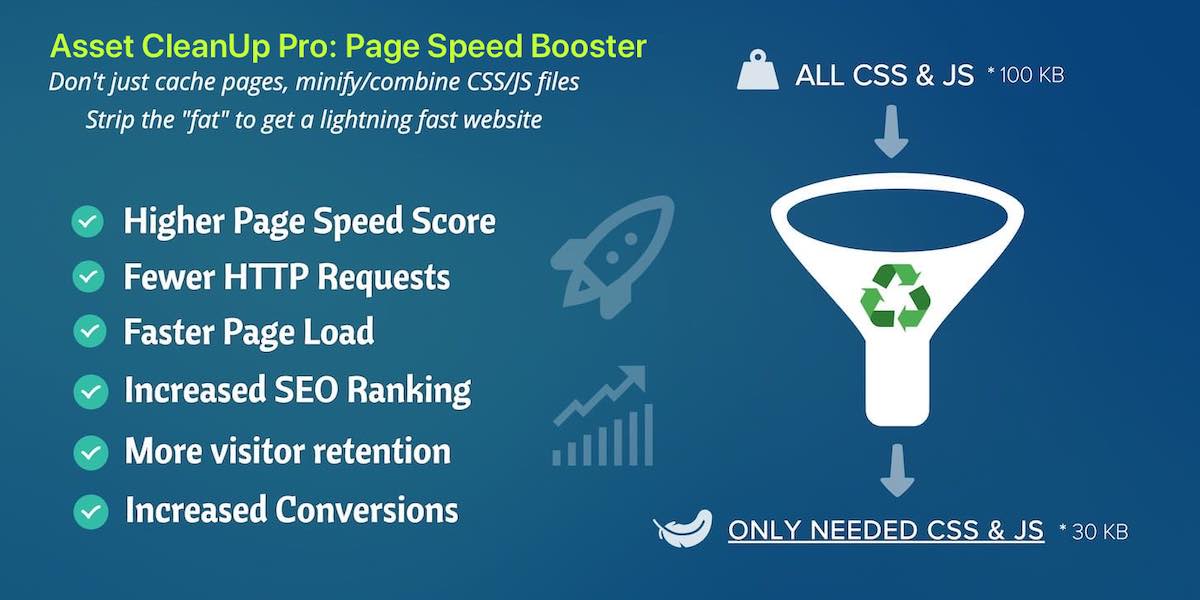
So why is WordPress so slow? I will go through a few typical reasons your site fails the GTMetrix speed test. Then, I will show you a professional and easy method on how to speed up WordPress and cause Google to love your website again.
Images are way too big or not compressed
In a few moments, I will show you how you can fix this in a simple way.
But hey, this is way too common for so many websites that I have been working on. People upload huge images because they usually don’t know any better. Some even DO know, but they don’t care and live in bliss thinking that it can’t have THAT much of an effect on their website.
A very common problem is that people forget, or don’t know to do two important things:
- Resize the images before they are uploaded.
- Compress and reduce the Kb size of images after they are resized, and before they are uploaded.
The result, perfectly sized for your website that will load fast.
There are a couple of plugins you can use to make it simple for non-technical users. Also, it’s just practical for when you find a sexy image at Pexels.com. You can download a decently sized image from these image databases, but it’s still not a correctly compressed image.
That’s when you can use plugins like “Resize image before upload,” or other similar plugins.
Way too many plugins are installed in WordPress
Plugins are a big part of setting up a WordPress site, but there’s so much crap out there. Thousands of plugins, and they slow down your site!
Every time you install a plugin it will usually be part of your website content. When you activate the plugin, it will typically load one or more Javascript files and CSS files.
And that’s just from ONE plugin. What about all the other ones you have installed?
So, a couple of tips for installing WordPress plugins here:
- Make sure you TRULY need the plugin
- Do you really need the functionality for this website, or is it just fancy?
- Could you find a better coded and paid plugin that runs with more lightweight code and are better maintained and updated?
WordPress plugins are very useful and necessary, but some people over-do things. Or, they go for the cheap and not so well-coded plugins that are not well maintained or have some bad coding.
You can check out a few of my top recommended plugins for WordPress on my resources page.
You need better hosting to speed up WordPress
Hosting, disk drives, and servers are a big thing!
I have spoken to several clients in the past asking me: Why is WordPress so slow and heavy to load? Well, because you get what you pay for.
Hosting depends on what you need, though. It’s perfectly fine to pay for cheap hosting if you’re running a simple blog that doesn’t get much traffic or need any special server capacity for your plugins and website functionality.
But if you want speed, the type of server you pick in a hosting package plays a big role.
I use Cloudways for all my websites. And it’s what I recommend for my clients, because I know they get quality servers.
I won’t get too technical about this now. It’s not what this article is about. I know you can understand that there are different “speeds” in hosting packages.
But, as a quick sum-up, details like having fast disk drives, a good amount of RAM, and the number of processors your server package has, will determine your site-speed and how well it handles your WordPress setup.
Another alternative, which I use for low-end, cheaper client sites, is Dreamhost. I use it myself to host all my domains and serve all my email accounts.
Your WordPress website has not been optimized at all
When you install WordPress, and begin to add content to build the site, and extend your website functions with plugins, everything will run on default.
Hold on!
You shouldn’t just leave it like that. There are a bunch of cool modifications for how to speed up WordPress and make everything load faster.
When you leave your website settings on default, everything you have installed (including WordPress) on the Plugins page, will load on all pages of the site. You most likely don’t need everything to load on the homepage, right?
So, why slow down your site with integrations and plugins that are not in use?
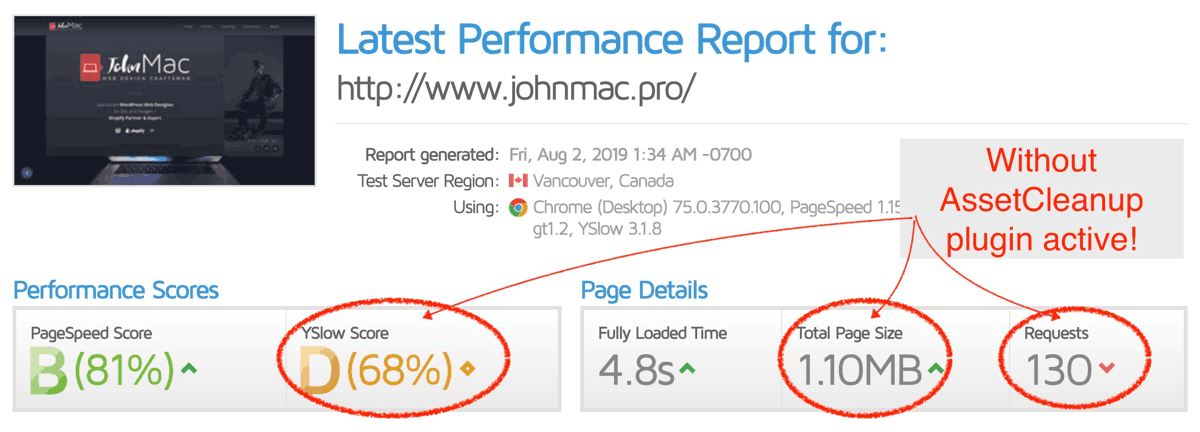
WordPress has a bunch of built-in functions and scripts that you most likely don’t need.
And that’s what we will be fixing now. Take notes and follow the links.
Workflow on how to speed up a WordPress website
Okay, here is my speed optimizing workflow in more detail. Follow these steps and learn how to speed up WordPress and improve your rankings in Google.
1 – Install the Asset CleanUp Pro: Page Speed Booster plugin for WordPress
You can get Asset CleanUp Pro here.
Hey, don’t be cheap about the tools you use for improving your site. This plugin is not a big investment, so get the Pro version to benefit from all the features.
Remember, cheap is not always the best way, and I bet your website is worth a few dollars as a one-time investment.
I won’t be teaching you HOW to use this plugin, as there are already learning videos about it.
I’m advising you that this is the plugin you need, and it’s the one I use for all my personal and client websites to increase page speed score.
The purpose of this plugin is to control and direct WHAT to load on WHICH pages.
Here’s an example from this website you are on now.
For specific reasons, I’m using the Ultimate Member plugin on this website. One day I noticed that this plugin was loading a long list of Javascript files in the header for ALL pages of my site.
I don’t need that!
But, with Asset CleanUp Pro plugin, I set Ultimate Member to NOT load on every page, EXCEPT the ones I choose.
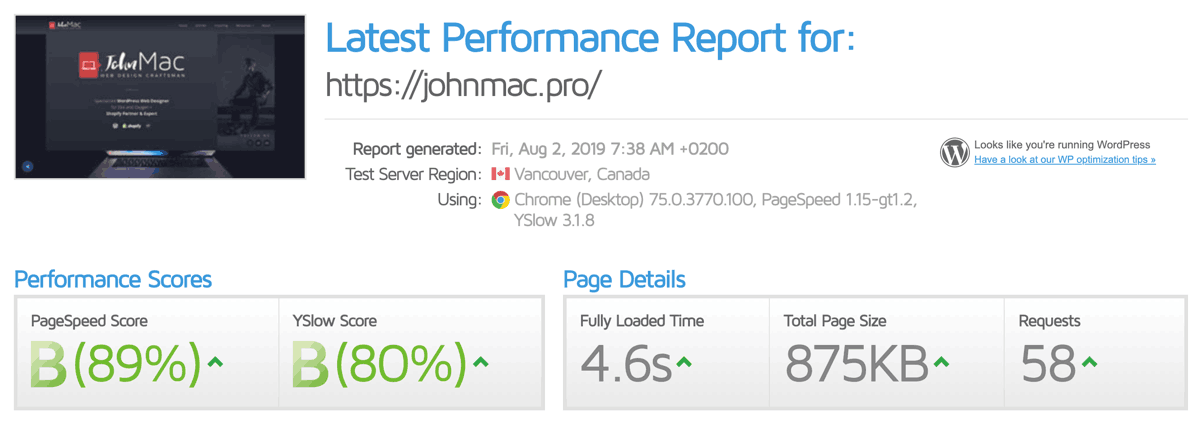
Just that one rule improved my site speed, because AssetCleanup unloaded a long list of plugins in the header!
2- Fix all over sized images and use this new image format
As I said, images are a big problem for a lot of websites, but some people don’t care, because it takes time to optimize. However, some website owners just don’t know any better.
Thankfully, there are simpler ways to handle images. Download this plugin called Imagify and sign up for their free account. I don’t pay for this service myself.
Listen up, there is a new image format in town. It is called WebP
It’s called the “WebP” image format. It has a superior compression algorithm reducing image sizes to 25-34% smaller sizes compared to PNG’s and JPG’s, and it also supports transparency.
It’s not fully supported in all browsers like with typical JPG and PNG’s that we normally use, but more and more websites are using WebP. Also, Shopify just announced that they natively serve WebP images in all their online stores.
So, let’s try this out for your websites too. And no, you don’t have to download all images and start converting, which would be a hassle.
Follow the link and install this free WordPress plugin for WebP images, and overall image compression and resizing. Unless you have a shit-load of images on your site, you shouldn’t need a paid account.
I currently use this plugin on this website, because I wanted to test it out. In just 15 minutes, all my images were converted into WebP format.
The reason I suggest this solution is that, since not all browser supports WebP format yet, there has to be a fall-back function. That means if a user lands on your website and can’t read WebP images, your website will display JPG or PNG instead.
Cool?
Yes, thanks. It’s very cool.
3 – Clean up and maintain the WordPress database
WordPress uses a SQL database to store all content, settings, and other values. Nothing happens on the server in the file structure itself.
The database can be messy over a long period of time, so we need to maintain it. There is a plugin for that.
Follow this link and install the WP-Optimise plugin.
This is a plugin to clean up the WordPress database in such a way that it optimizes database tables, cleans up post revisions, removes spam comments, clears transient copies, plus a lot more.
This plugin has developed over time, and now also supports image resizing and compression for JPG and PNG’s.
It will also give you page caching and Gzip compression which will deliver the website content a lot faster to your visitors.
Conclusion on how to speed up WordPress: Maintain your Zen Garden
So, the Asset CleanUp Pro: Page Speed Booster plugin will be the main function for removing excess weight in WordPress in this workflow.
Combined with the other two plugins, your website will now load much faster, and you will be ahead of your industry standards for website loading time.
Okay, please share this article, because I think you will give people something very practical to help them improve their website speeds.
Here are the plugins and services you need again:
Do you own a website and need help? You can also reach out and request me for hire. I may not be available as I get a lot of work.
Are you a new freelancer learning to built websites? Download my free Web Designers Blueprint og get my ebook and start today.
Stay well in your work.



